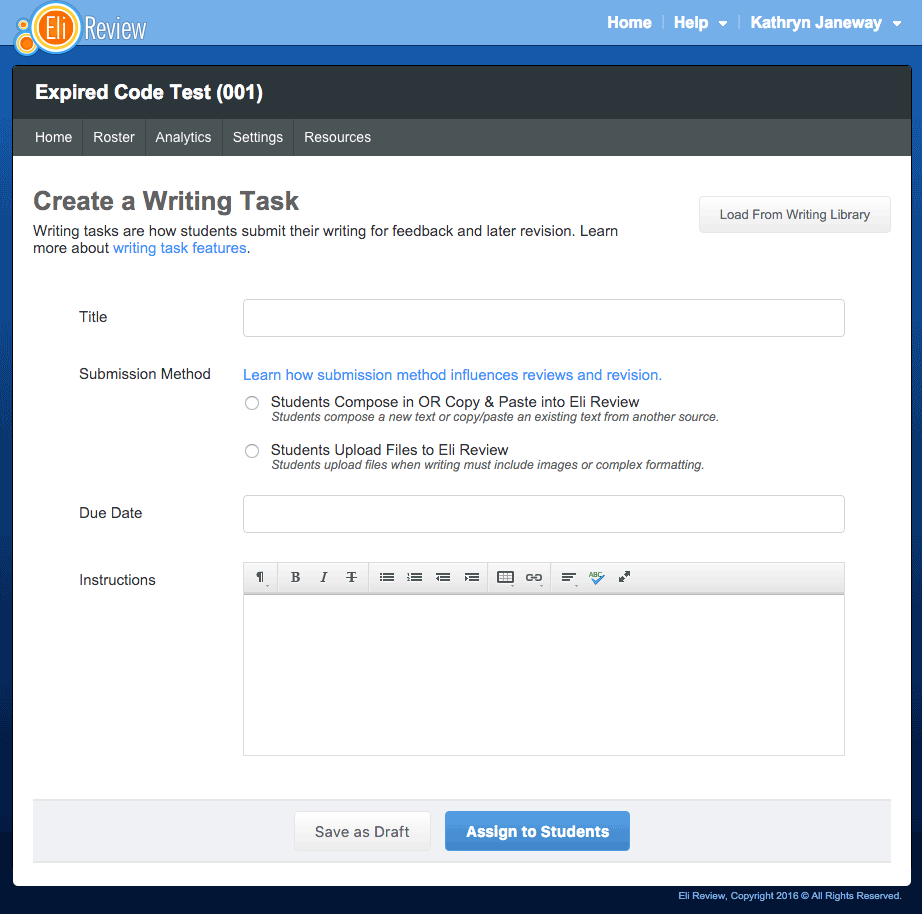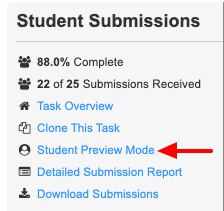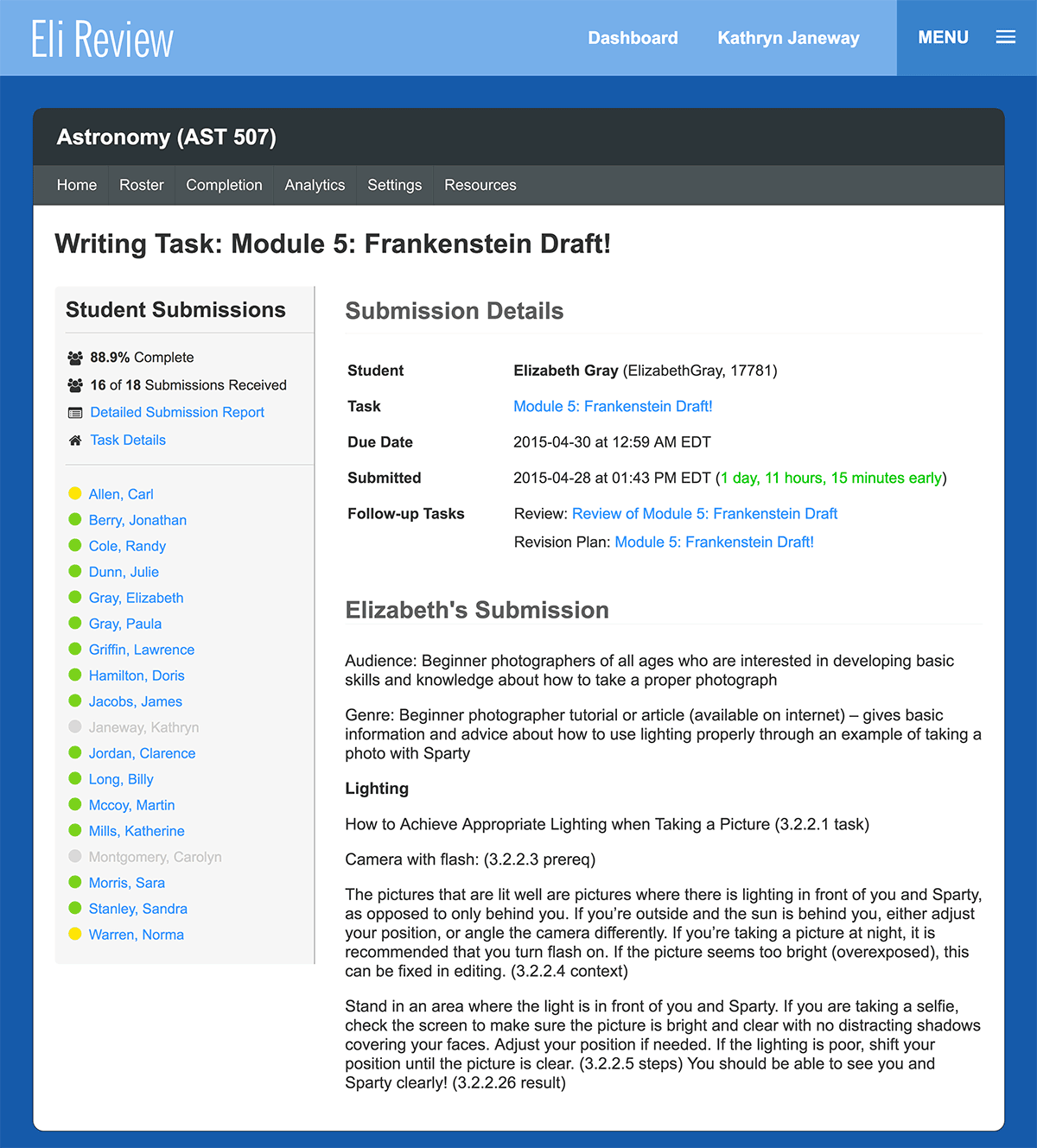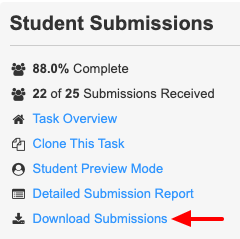In a writing task, instructors post the criteria describing what students need to submit for peer learning.
Students see writing tasks, ordered by due date, along with their review and revision tasks on a single to-do list in the Eli Dashboard.
Creating a Writing Task
Creating a writing task is one of the most straightforward types of work in Eli Review.
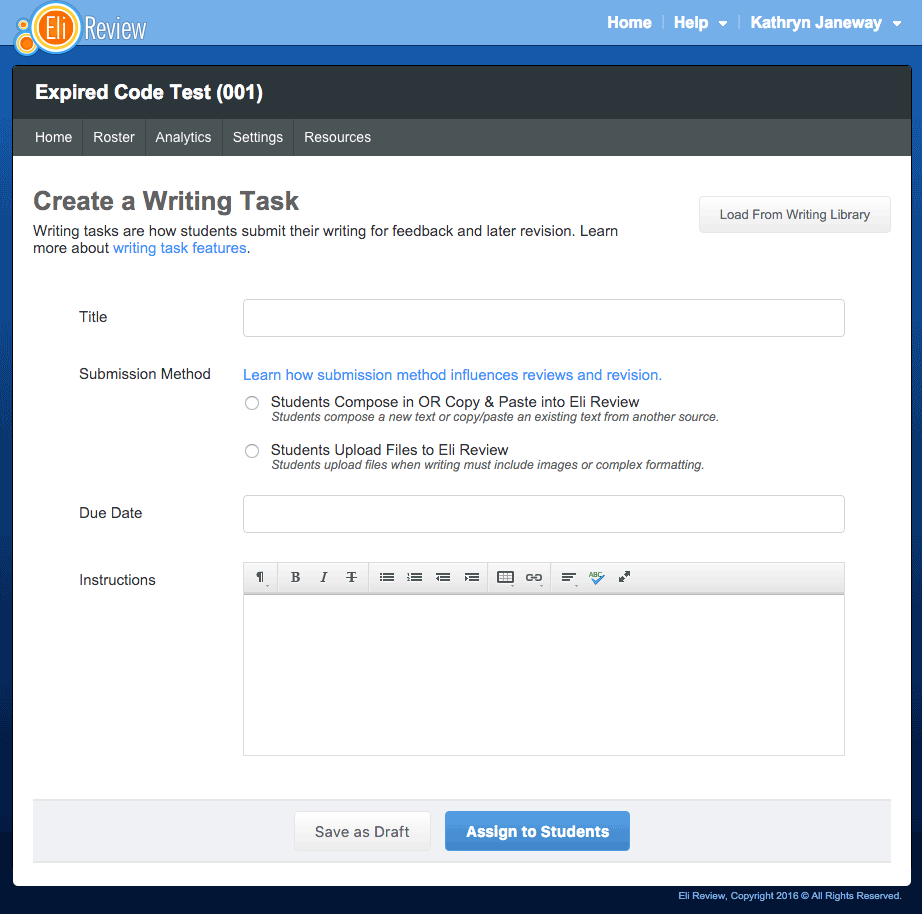
Writing tasks consist of only four pieces of information:
- Title – a distinctive title for this task. Specific titles are generally more helpful; rather than “First Writing Task,” consider something more descriptive, like “Research Paper, First Draft.”
- Submission Method – this defines how students will submit writing in response to this task. See the important considerations for review and revision to keep in mind when choosing a submission method, but the two ways students can submit their writing are:
- Students Compose in Eli – students are given a WYSIWYG box in which they can compose a new text or copy/paste/import text from an existing source (e.g. Microsoft Word document).
- Students Upload Files to Eli – students upload a single file in response to the task. Keep in mind:
- Uploaded files must be less than 10 Mb.
- File types are limited: documents (doc, docx, pdf, txt), images (jpg, png, gif), slides (ppt, pptx), and spreadsheets (xls, xlsx).
- Files that are too big or not of an allowed type will result in an error message.
- Due Date – specify the deadline by which students must submit their writing.
- Instructions – add specifics of any requirements for the assignment or other considerations or guidelines students should know before they begin writing. Instructions can include links, but not attachments.
Saving vs. Creating Writing Tasks
You have two options for how to save the work you’ve done preparing a writing task:
- Save as Draft – this option will save your work for you but it will not assign this task to your students. You’ll be able to return to the draft and make updates as you need.
- Create Writing Task – when you use this option, the writing task will save and students will be able to see it in their dashboards and begin submitting responses.
NOTE: Once students begin submitting, the task will be locked to edits, although you’ll be able to extend the deadline if needed.
Review and Revision tasks work in a very similar way, where you are no longer able to edit tasks once students begin submitting responses.
Loading Existing Writing Tasks
Instead of creating a writing assignment from scratch, users can use the button in the upper right corner to “load from library.”

The library includes:
- free and open tasks in Eli’s curriculum
- all tasks users have ever created
- all tasks in all courses in which a user is a co-instructor
When you’ve found the task you want to borrow, click the “Load” link, and the writing task will be populated with the settings for that task. You’ll be asked to enter a new due date, and you’ll be able to edit any of the settings from previous task. Once you’re done editing, you can save the task as a draft or assign it to students, as normal. For more information on loading tasks, see the Task Repository section of the user guide.
How Students Experience Writing Tasks
Curious about what students will experience in Eli’s writing tasks? Click the Student Preview option, which is in the lower left of writing tasks saved as a draft and in the upper left of assigned writing tasks.

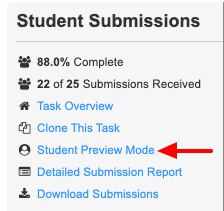
Check out the Writing Task section of the Student User Guide.
Accessing Student Submissions
Once you’ve either saved your writing task as a draft or assigned it to your students, you’ll be taken directly to the task detail view. From this view, you’ll be able to do the following:
- Edit the writing task – you can edit all aspects of the task until students begin submitting their writing, after which you can still extend the due date.
- See completion progress – this report will indicate how far along the class is overall to completing the task but will also flag individual students who have completed it.
- See submission details – this report lets instructors sort tasks by submission date (useful for monitoring lateness) and, if not a file upload, by word count (useful for monitoring minimum requirements)
- Access student writing – once a student completes the task, their name will become a link. Clicking the student’s name will take you to a display where you can see their writing.
- Followup tasks – from this report you can start new review and revision task for the selected writing task. If followup tasks have already been created, you’ll see links to them from here.
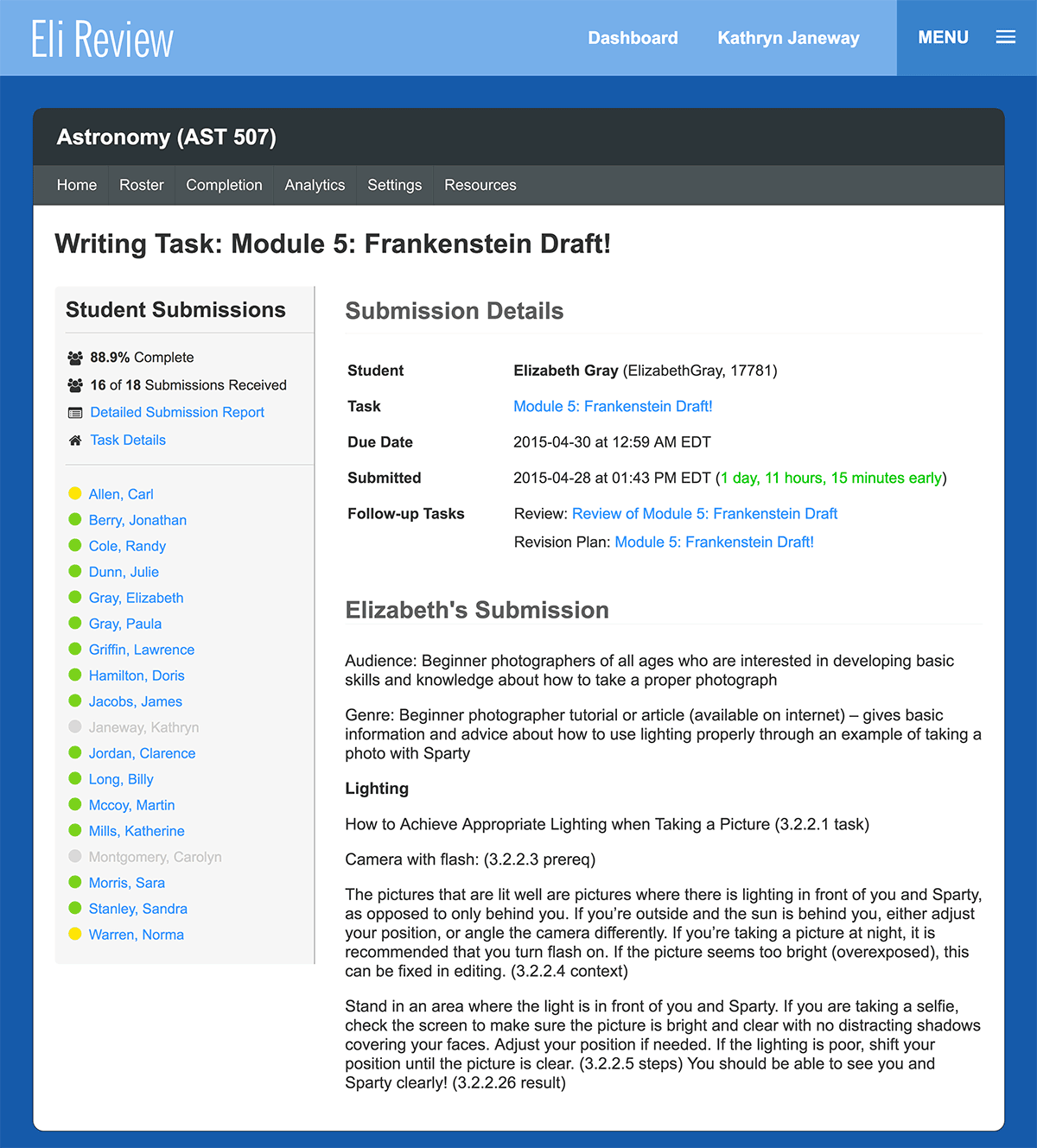
The individual student report for the writing task will either display the full text of the student’s submission right in the report or link to the file they uploaded. If there have been review and revision tasks, links in the student report will take you to the report of that task for that student.
How Submission Method Influences Review and Revision Tasks
It’s important when selecting a submission method for a writing task to consider the implications for the review and revision tasks that will follow. Each method has affordances and tradeoffs:
- Writing complexity – the writing space for a “Compose in Eli” task is very limited and does not allow images or elaborate layouts. If students are preparing complex documents that use significant amounts of imagery or positioning, an “Upload” type is preferable.
- Reviewers and file downloads – files uploaded to Eli are displayed in the browser. If necessary, reviewers can also download files to view them.
NOTE: Reviewers cannot upload files back to writers.
- Contextual Comments – When writers upload files, reviewers cannot use Eli’s browser based highlighting tools. Reviewers can leave one or multiple contextual comments about writer’s draft, but those comments cannot be tied to a highlighted passage in the file.
- Instructors and file downloads – Instructors can download all student submissions in a writing task. Task titles include students’ names, and each draft is a separate file.
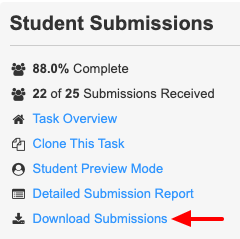
The takeaway: “Compose in Eli” provides the most robust options for feedback that is tied to highlighted passages.