Eli Review’s Course Cloning feature allows instructors to copy a course and its tasks (without student submissions) with just a few clicks.
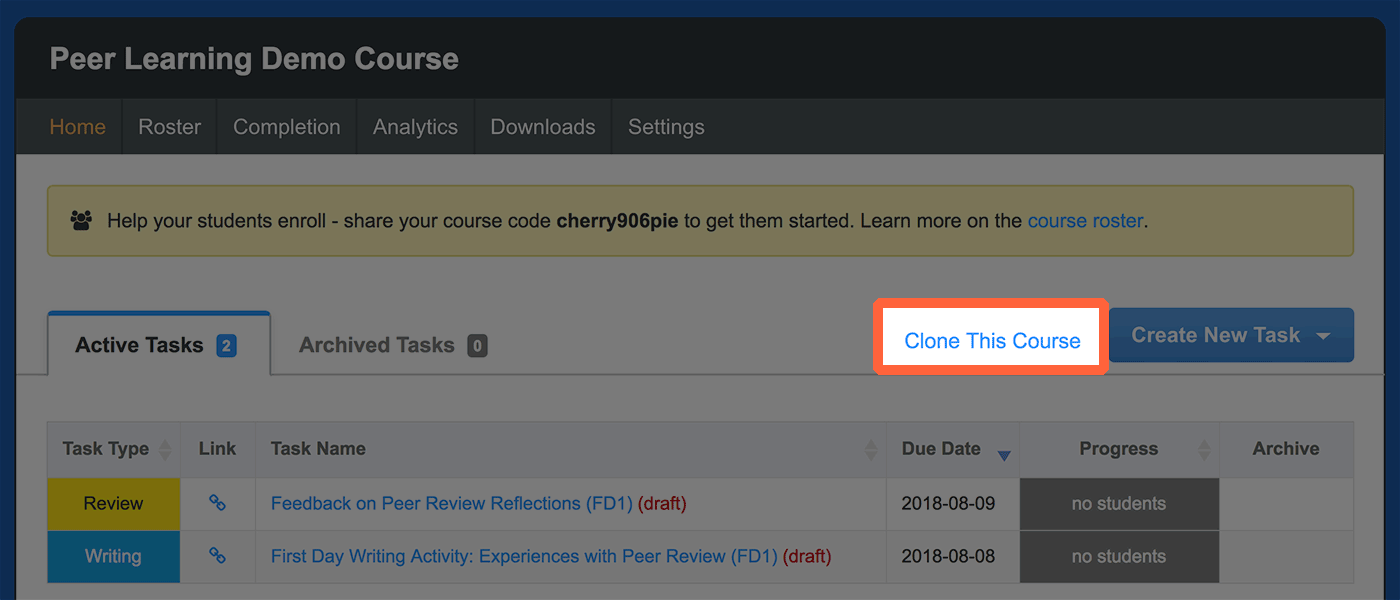
Instructors in most courses* will see a link labeled “Clone This Course” at the top of the task table on the course homepage, right next to the “Create New Task” button. Clicking that link will start the cloning process.
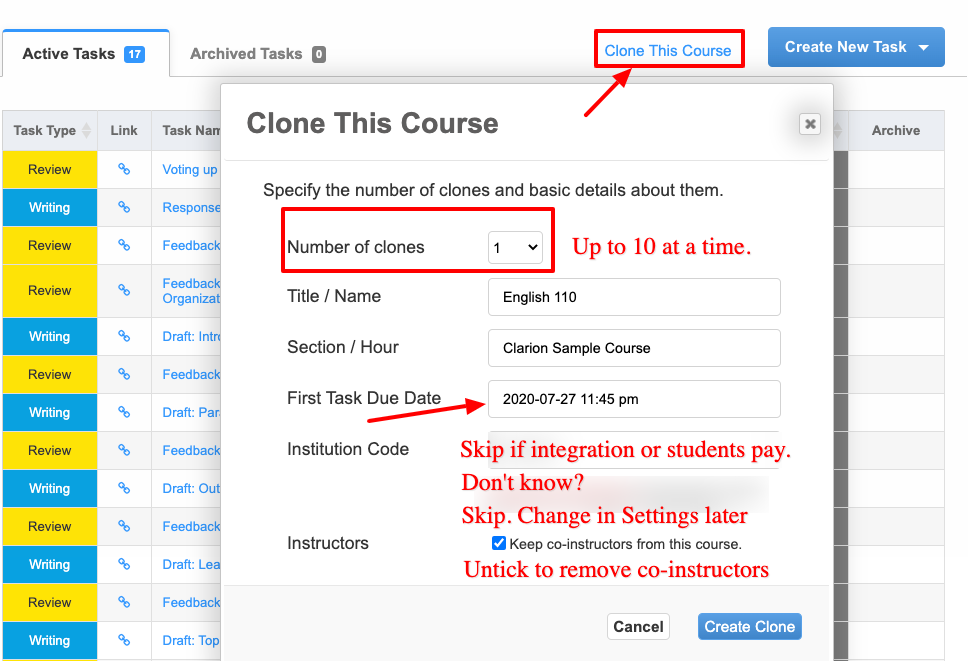
Cloning makes it easy to create a new version of an old course for yourself or to share with a colleague. Clones will all have the same contents (duplicating the old course) but they can have new names, sections, and start dates. Cloned courses can also be connected to an institutional purchase by entering an institution code here (codes can also be applied once a clone is created, as with normal courses).
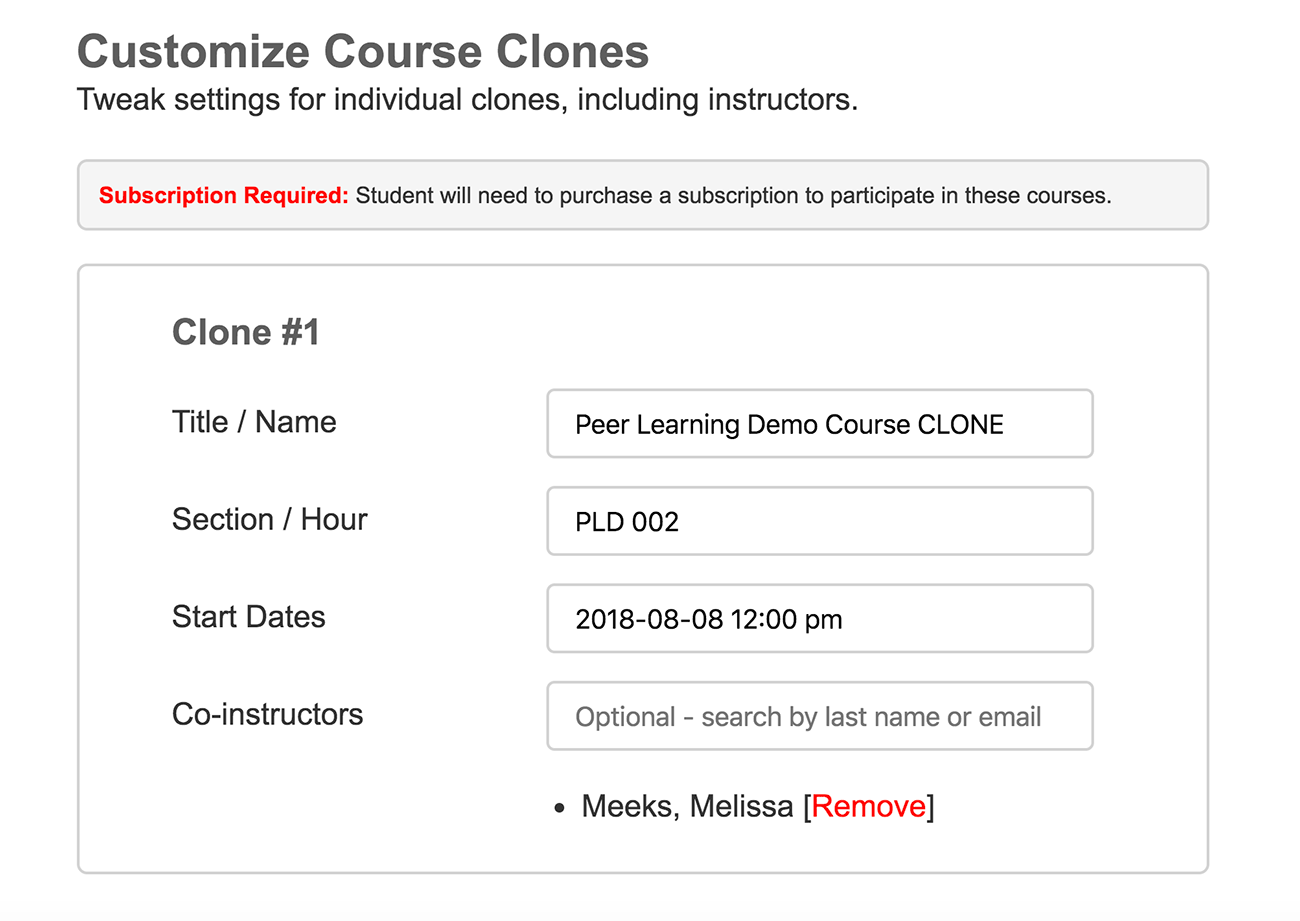
It’s also possible to make multiple clones of the same course. Each clone’s identifying elements (titles, sections, co-instructors) can be customized. This is ideal for instructors teaching multiple sections of the same course, or administrators overseeing multiple instructors teaching the same course.
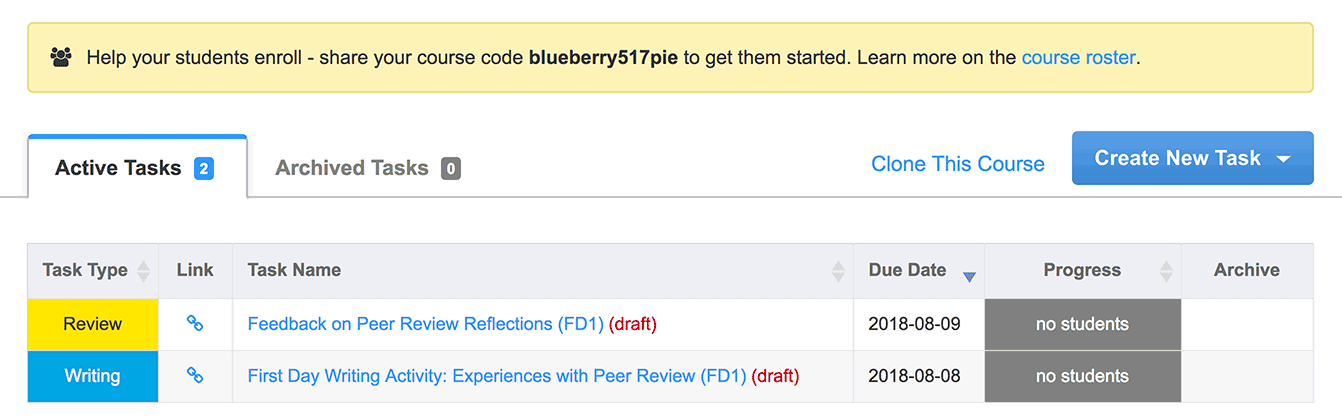
Once a clone has been created, it will look just like a regular course, with a few exceptions. The clone will have all of the tasks saved from the original course, but they will all be saved as drafts. Instructors can customize those draft tasks as needed (students won’t see draft tasks until they are assigned). Enroll your students and assign tasks as you go.
* Footnote: Eli won’t clone a course that was originally created via a learning management system like D2L. This is because of the possible confusion about cloning Eli courses vs their counterparts in an LMS, so instructors in an LMS will still need to create their courses via the LMS and then “load from library” their Eli tasks one by one.
No – Cloned tasks become their own distinct tasks at the moment of cloning, so any changes made to the original tasks will not be reflected in clones.
When you clone a course, you will pick the due date of the first task in the clone. Then, all other tasks will be due with the same gaps between due dates as in the original course.
For example, if the original course had these tasks:
Then, the clone created with first task due date of August 3, 2020 would show the second task’s due date as August 5, 2020. The gap of 2 days is preserved.
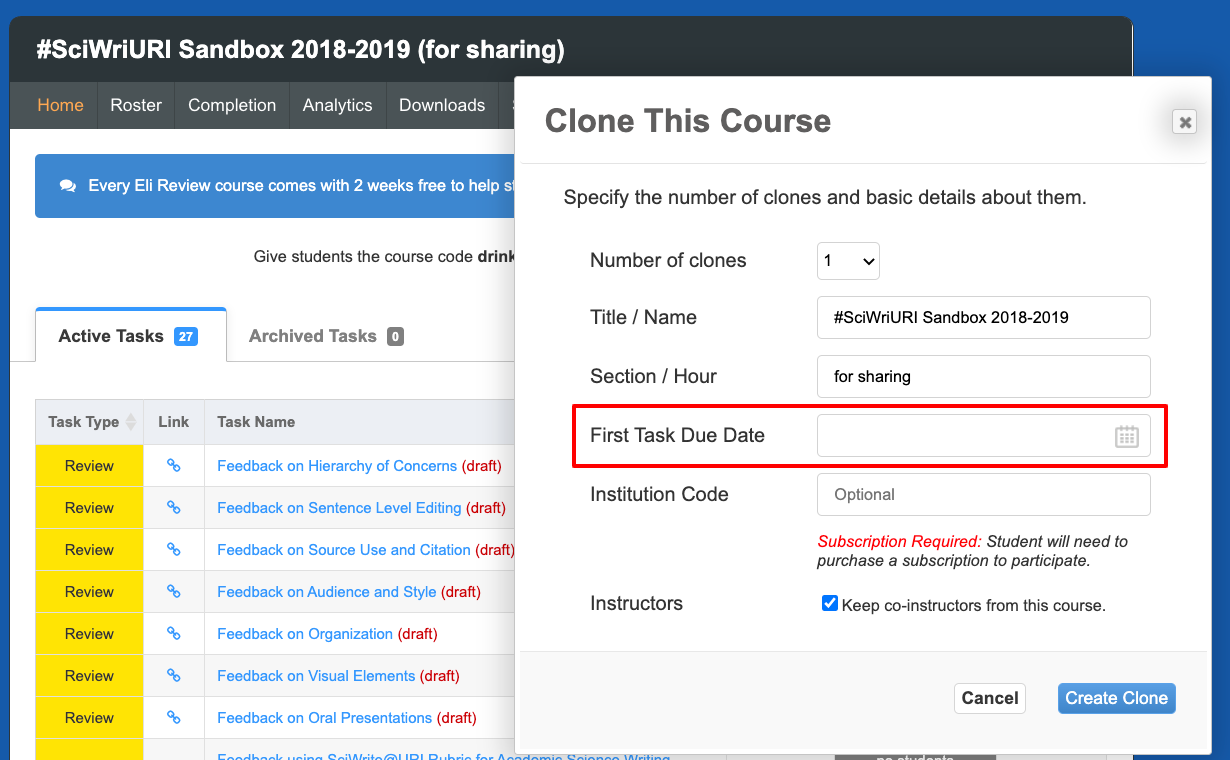
Yes – Cloned tasks become new tasks of their own that you can reuse through your task library. Any changes you make to the cloned course will be available in the task library. Customizations to the clone will not affect the original and vice versa.
Yes – Clones have all the same settings as regular courses (title, section, time zone, etc) and they can be changed in the Course Settings menu.
No – You are, by default, the primary instructor on any course clones you make. You can appoint other co-instructors, but you cannot remove yourself.
No – If you are an administrator copying a course many sections, consider creating an account in Eli Review that only serves this purpose. For example, you could
This strategy keeps the clones out of your personal Eli Review account.
Probably – You can update an institution code when creating a clone under Settings.
If your campus has LMS integration and after your connect your clone to the LMS, you will NOT be able update the institution code.
Yes – Course cloning is not a selective process, and clones will have copies of every task saved in the original course. If you don’t want all of the cloned tasks, however, you can delete those you don’t need.
Yes – By default, Eli sorts tasks by due date, but each of the columns is sortable so you can arrange the tasks in a way that makes sense to you. You can also use the “archive” option to move cloned tasks to the “archived” tab until you’re ready to work on them.
Probably – Courses can be deleted until students have begun submitted work. You can find the delete option in the Settings menu at the bottom.
No – Cloned courses only duplicate tasks. No student information or submissions from the old course is duplicated in the cloned course.
No – Your dashboard shows you all of the tasks that were cloned from the original course, but they are all saved as drafts. Students will only see tasks once you’ve assigned them.