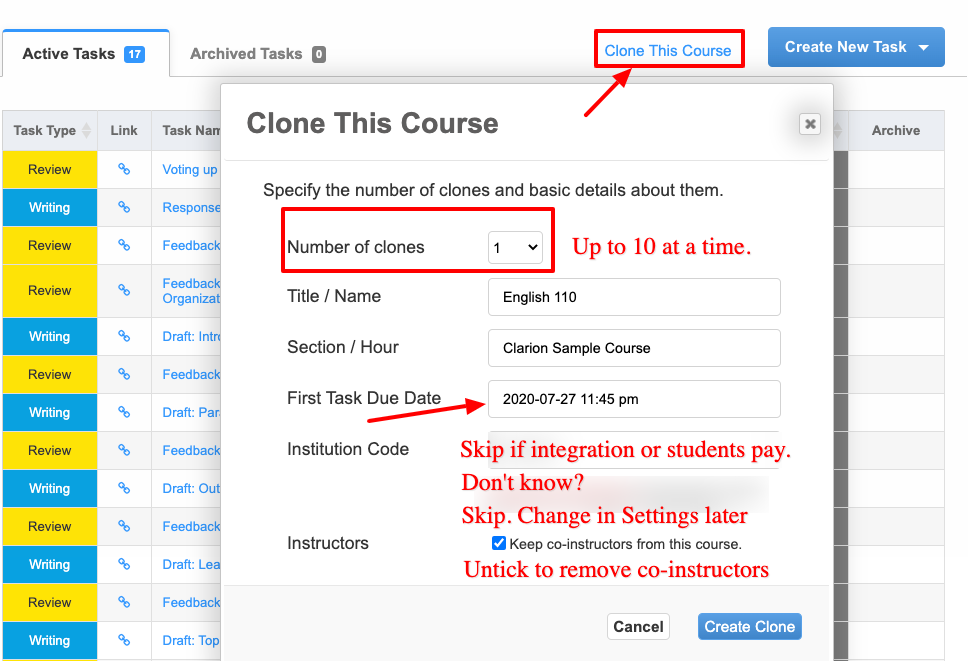If you used Eli Review before, you can re-use the courses and tasks you previously built through two methods:
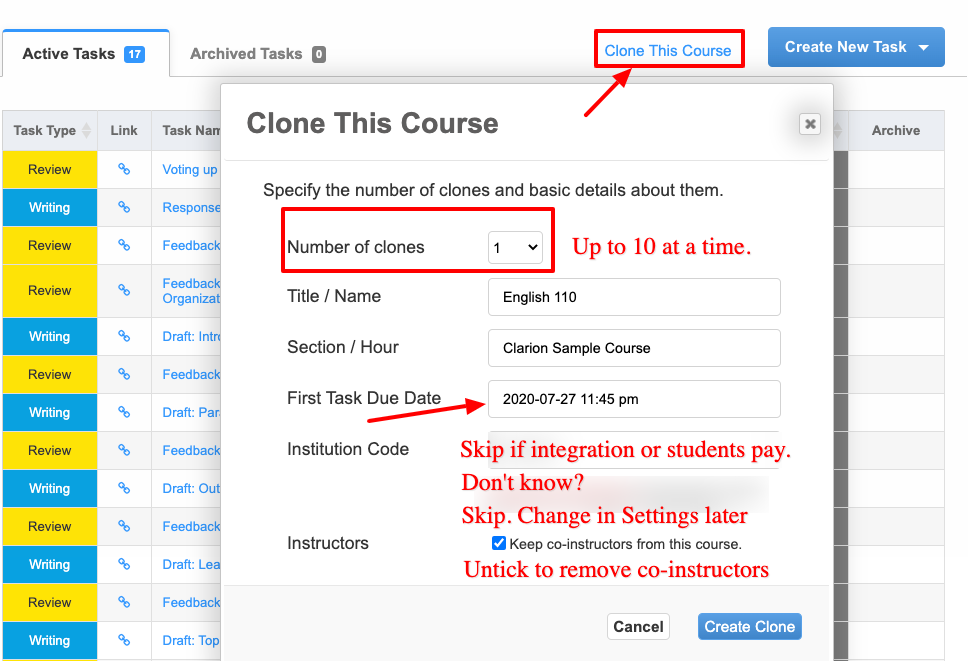
Create a task, then load from library using the button in the upper right.

Caveats
But, there are a few caveats:
Caveat: LMS Integration
If your campus has LMS Integration, when you follow the steps to add Eli Review as an external tool, you will be see two options:
- Set up your new Eli Review course using pre-populated course info from your LMS. This will create an Eli Review course that has no tasks in it; the course will be blank.
- Did you already create this course in Eli Review?, which leads to a table of active Eli Review courses in which you are a primary instructor or a co-instructor. This is the option to use if you want to clone a previous Eli Review course for use in an upcoming term.
Here are the steps if you want to re-use an old course in Eli Review and then connect the new Eli course with LMS Integration:
- Go to app.sandbox.elireview.com and sign in.
- In the Instructor Dashboard, locate your previous course. It may be in the “Inactive” tab. Click on the title of the course to enter.
- Click on “Clone this Course” and follow the steps. You will need the due date of the first assignment, which will set the schedule of tasks in the new course.
- In the cloned course, make changes as you see fit, and remember that students only see “assigned” tasks.
- In the upper right corner, click Menu and sign out of Eli Review. This is important for authentication in the next step.
- Log into your LMS and follow the steps to add Eli Review as an external tool. These steps are unique to each campus, so check with your LMS admin if you are unsure.
- When prompted to set-up a course, click “Did you already create this course in Eli Review?” and then select the cloned course from the table. If you don’t see it, contact [email protected] for help.
- Complete the steps for integration.
What if you accidentally selected “set up course” and got a blank course when you really would have preferred to clone an old course?
- Log out of your LMS.
- Log in at app.sandbox.elireview.com.
- In your instructor dashboard, find the course that was created when you clicked “set up this course” in the LMS integration steps. When you enter the course, it should have no tasks in it.
- In the course, click on Settings and scroll to the bottom and select “Delete” course. When you delete the course, the integration will be broken, which will allow you to reconnect it to a different Eli review course.
- If you haven’t already, follow the steps 1-4 above to clone a previous course.
- Follow steps 5-8 to reconnect your LMS course with your cloned Eli Review course, which should have “drafts” of all your previously created tasks in it.
Caveat: Cloned for you
Many instructors teach in programs where colleagues or administrators make a clone of an Eli Review course for them. If this is your situation, you must wait on the clone to be made. Your administrator will likely know the schedule, so please check with them.