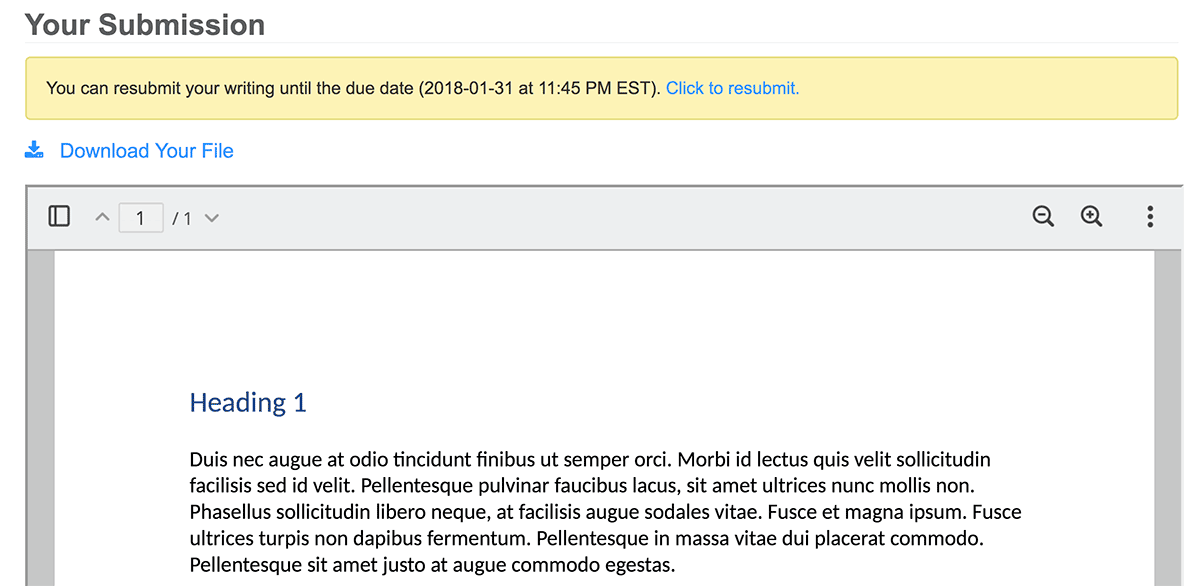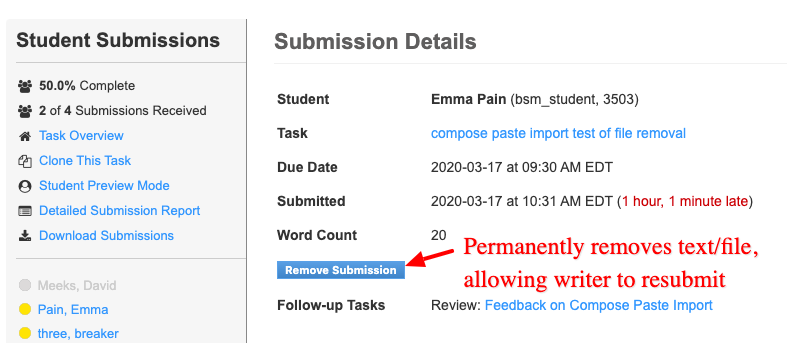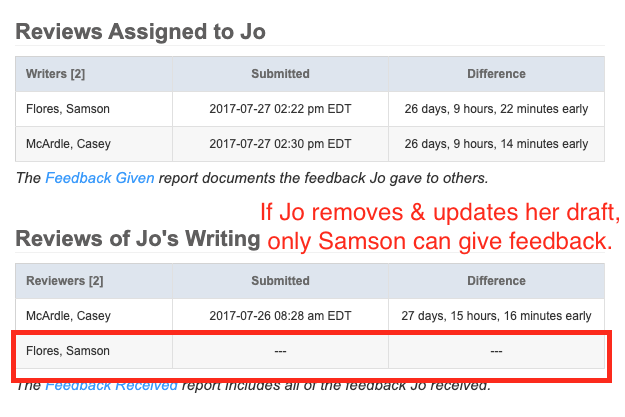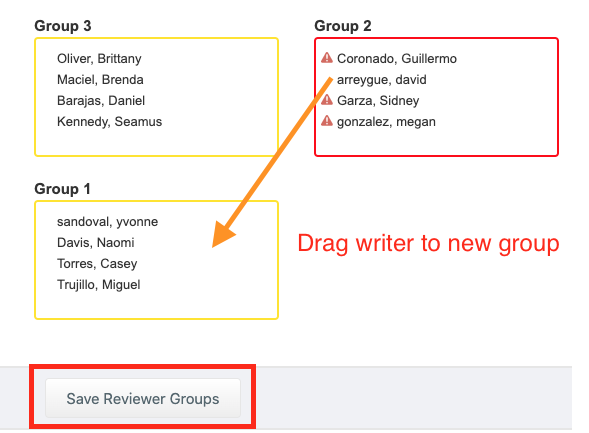Students sometimes submit the incorrect draft to writing tasks.
There are two strategies for correcting the submission:
- They can update their own submissions until the due date has passed.
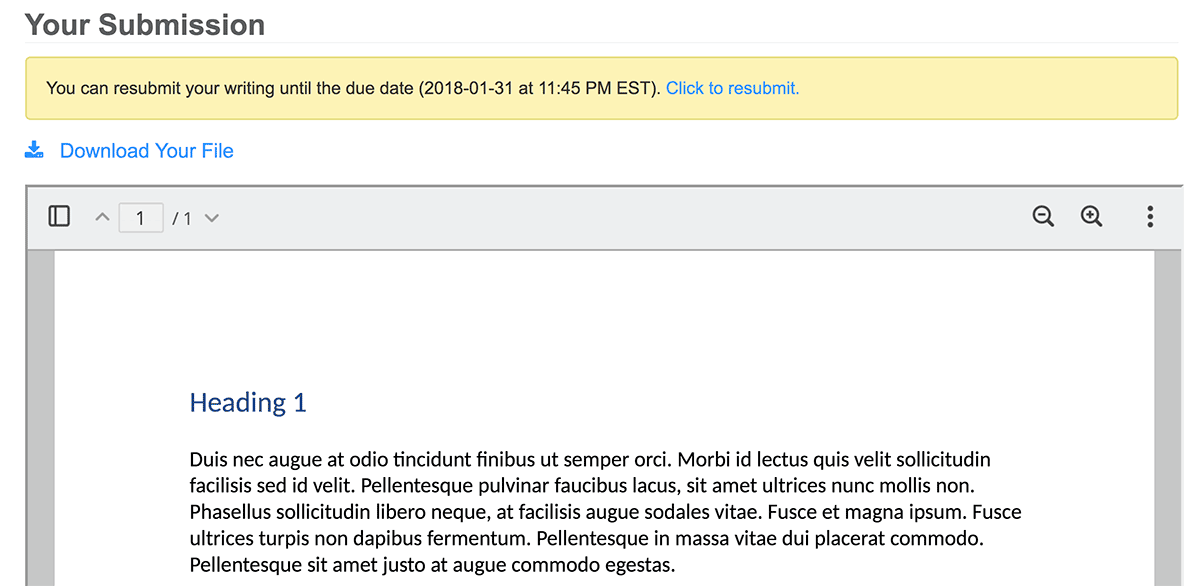
- After the due date of the writing task has passed, a writer’s incorrect submission must be removed by the instructor or by [email protected]. Within the writing task, select the student’s name, then click “Remove Submission” and follow the confirmation screens to permanently remove the text/file.
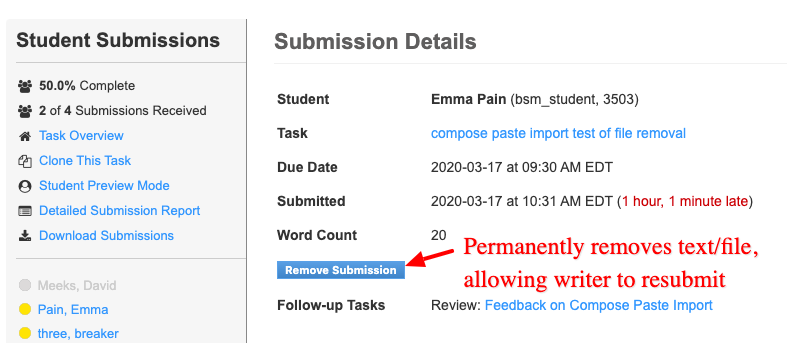
The decision to remove a submission and allow a writer to update affects reviews of the draft in progress. To see the effect, go into the Review task, and click on the writer’s name who needs to update their submission. Then, under the summary tab, check the “Review of <student>” table for submitted feedback.
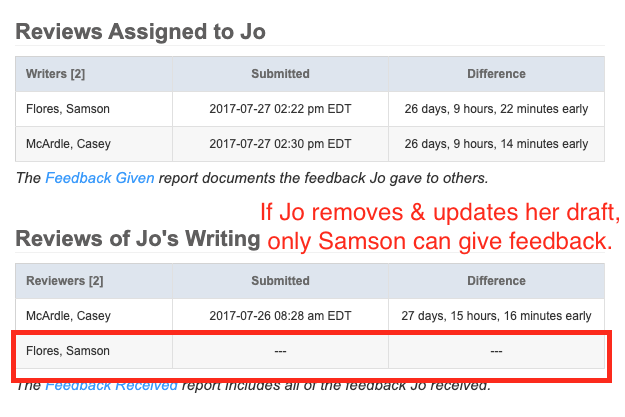
If review has begun, there are three possible scenarios:
- No reviewers have “sent feedback” to the writer on the incorrect submission. They’ve either not opened it or “saved feedback as draft.”
- Instructors/[email protected] can remove the submission.
- Writer will refresh and resubmit the correct file to the writing task.
- Review can proceed as usual.
- Some reviewers have “sent feedback” to the writer on the incorrect submission, but at least one has not.
- Instructors/[email protected] can remove the submission.
- Writer will refresh and resubmit the correct file to the writing task.
- Reviewers who HAVE NOT submitted feedback to this writer will see the updated file. They can give feedback to the updated file.
- Reviewers who HAVE submitted feedback to this writer will not be able to repeat the review. Their work as reviewers is complete on the incorrect draft, and that cannot be altered.
- All reviewers have sent feedback to the writer on the incorrect submission. No one in the writer’s current peer review group will see the updated file.
- In the writing task, instructors/[email protected] can remove the submission.
- In the Review Task under “Edit Groups,” the instructor will drag and drop a student into a new group and click “save reviewer groups.” [Agents at sandbox.elireview.com will defer to the instructor because this action creates new work for the group.]
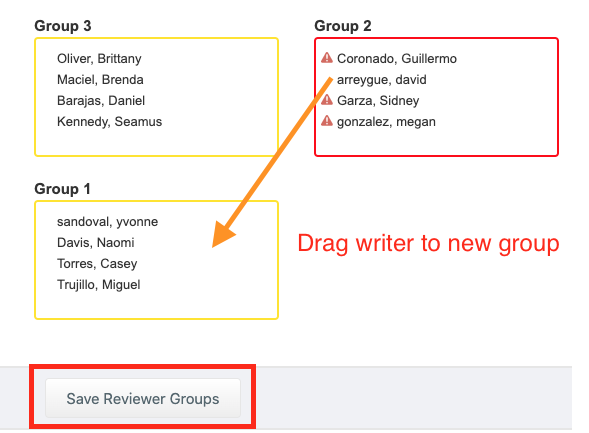
- Writer will refresh and resubmit the correct file to the writing task.
- The peer review group to which the writer was added must give the updated draft feedback to “complete” the review, and the writer must give every member of their new review group feedback in order to “complete” the review.
- If the student who updated their file gave feedback to their original peer group, writers will receive it, but the completion analytics will only reflect the feedback the writer gives their new group.
Instructors who choose to add writers to a new peer review group may want to notify the group via email about the change in the assignment. Eli does not have a notification system, so students will only notice the change when they return to the review task. Here’s a sample email (use bcc if anonymous review):
A student submitted an incorrect file to the writing task. In order to allow the student to participate in peer review, I’ve add them to your group.
Please go to the review task (include direct link, which is on the left of the task title in the Course Dashboard) and give feedback to your new group member. You will also receive feedback from them. Thank you for your flexibility as we make sure everyone has the chance to receive helpful feedback.
Please contact [email protected] if you have questions about the process of removing a submission and adjusting peer groups as needed.