The revision plan report shows an instructor all the artifacts of a student’s write-review-revise cycle, making it easy to coach the thinking between drafts.
The fastest way to access all of a writer’s artifacts is opening them in new tabs. Easily switch between artifacts by clicking on browser tabs.

Every modern web browser allows you to open as many new tabs as you need, and opening them is easy.
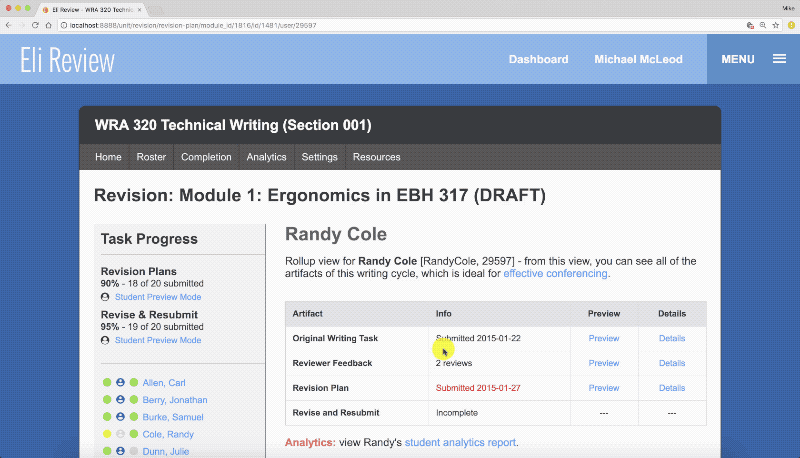
There are two ways to quickly open links in new tabs:
- Hover over a link and right-click over “Details” – this will open the browser’s contextual window, and from there you choose “Open Link in a New Tab”. This opens the “Details” link in a new tab while leaving your current window active (also works for other links).
- Command-click (Mac) or Ctrl-click (PC) – this will open a link in a new tab without having to open the side menu. Faster and easier!
Once tabs are open, browsers make it incredibly easy to switch between open tabs:
- Command-# (Mac) or Ctrl-# (PC) – clicking the command key and any number will jump browser directly to that tab; clicking command-2, for example, will switch to the second open tab.
- Command-Tab (Mac) or Ctrl-Tab (PC) – this shortcut will quickly cycle through open tabs, making it easy to jump from one ot the next without having to use a cursor.

